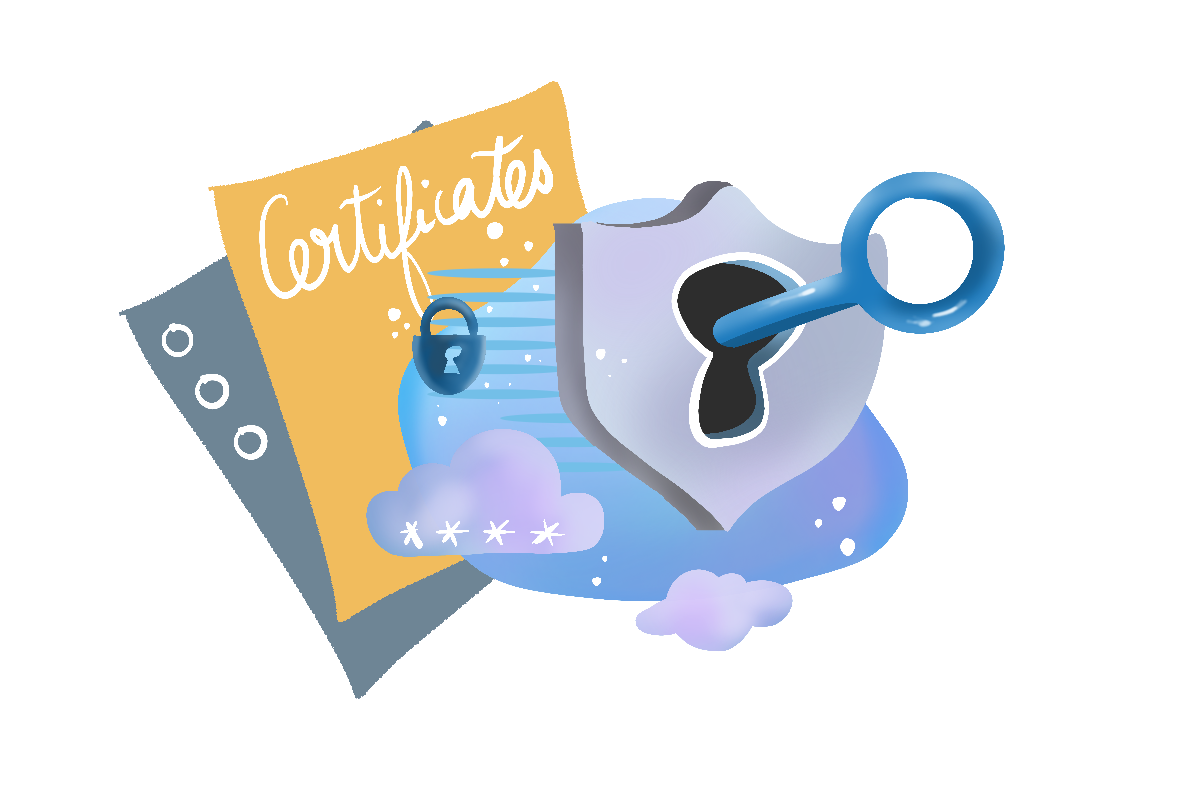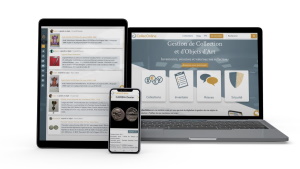Building a collection in 7 Steps on CollecOnline!
Reading time 9 min
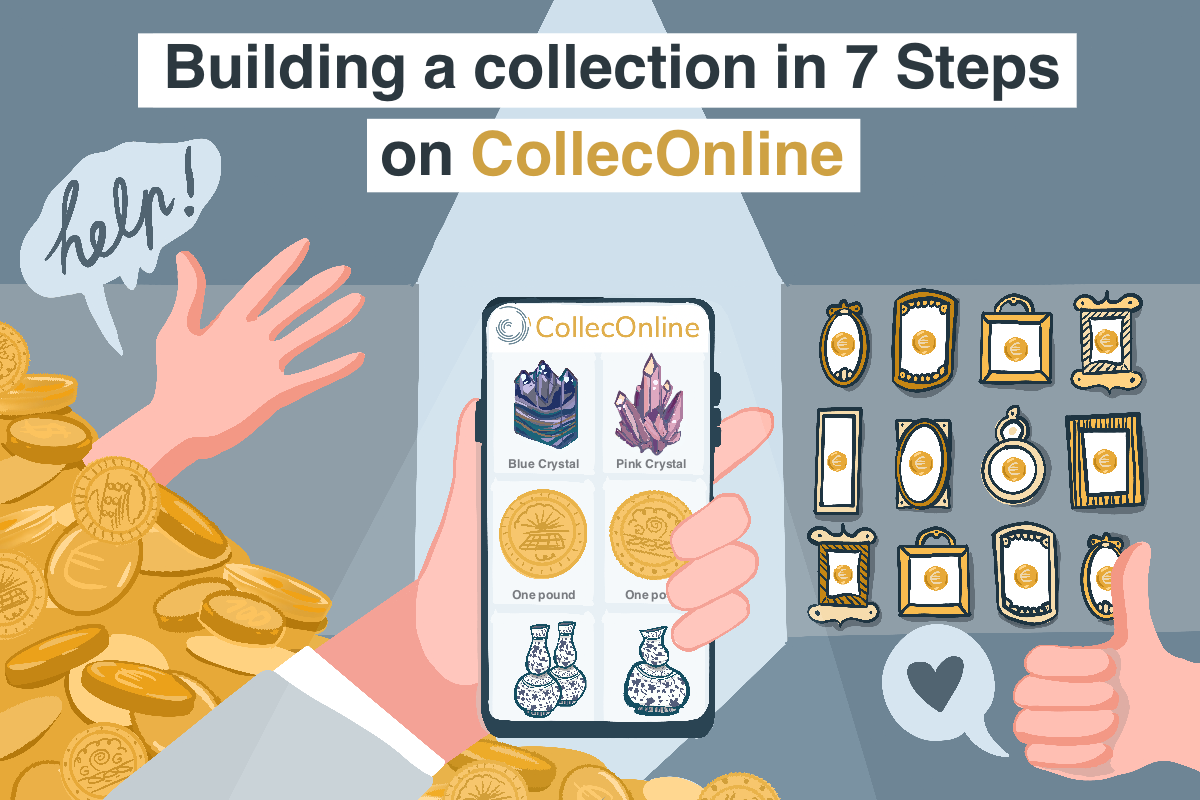
In this article we will go over creating a CollecOnline account, setting up your profile, creating your first collection, navigating the platform and browsing purchasable objects in our Marketplace!
- Create an account
- Create a collection
- Add items to your collection
- Complete your profile
- Extract information
- Marketplace, offer and acquire collectors' items
- Protect your objects using a Certificate of Anterioriy
Step 1 : Create an account
To get started, let’s start by creating a CollecOnline account.
Click on the sign in button on top of the page and click the create an account button.
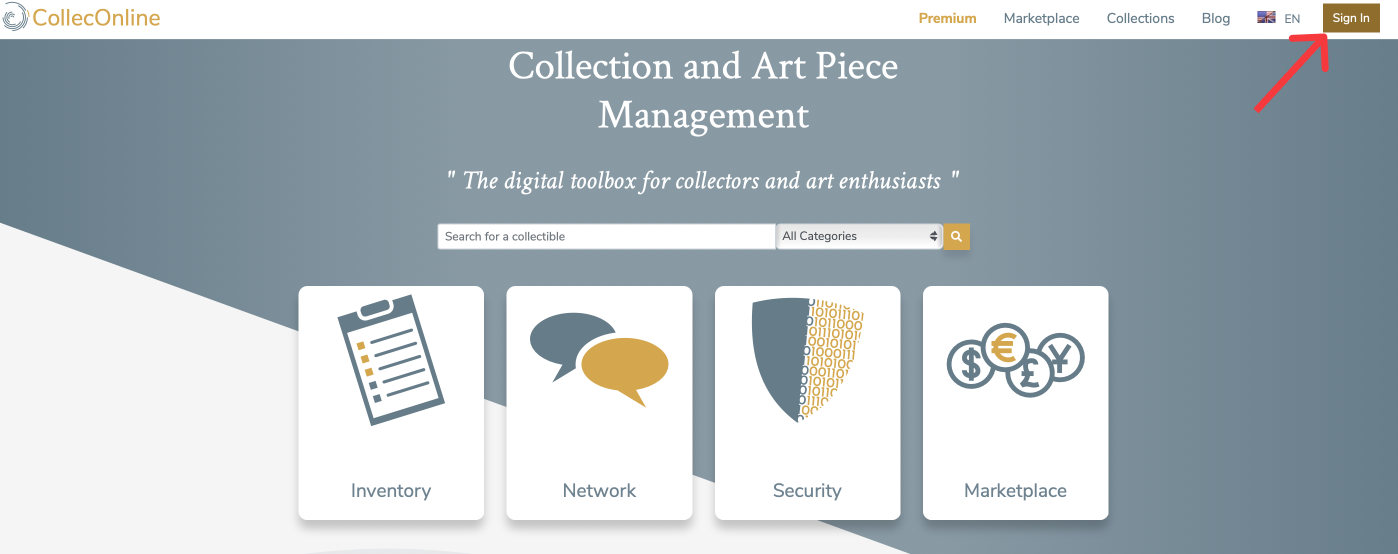
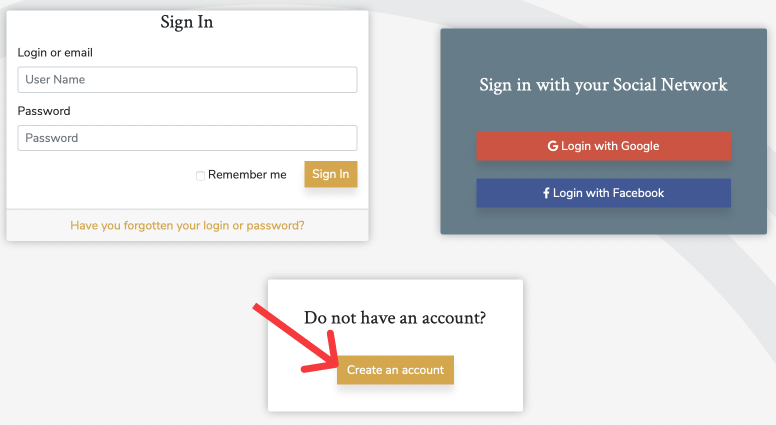
Fill in the form or sign in using your Facebook or Google account.
For your username, you can use your name, an email address or choose a pseudonym if you want your profile to stay private. Choose a strong password and click on Create. Congrats! You now have a Colleconline account!
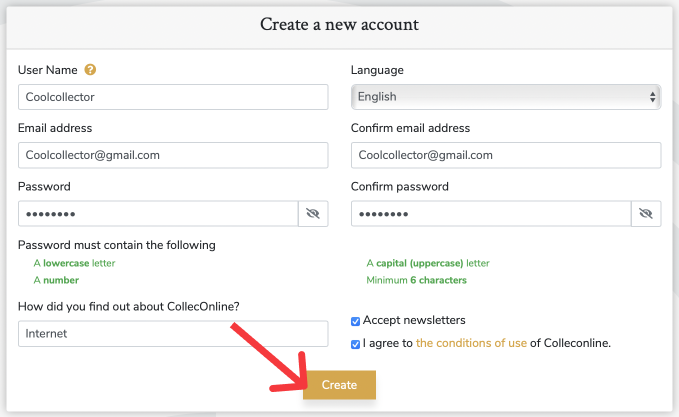
If down the line you decide to change your username, you’re free to do so. Go to the Parameters section and modify your username.
Step 2 : Create a collection
Keep in mind that a collection and an object are two distinct entities! On CollecOnline, you’ll regularly read about “collections” and “objects”. A collection is an illustrated album, where collectors store their objects, while an object is an item collected by a collector (it can be all sorts of things; plants, stamps, coins…).
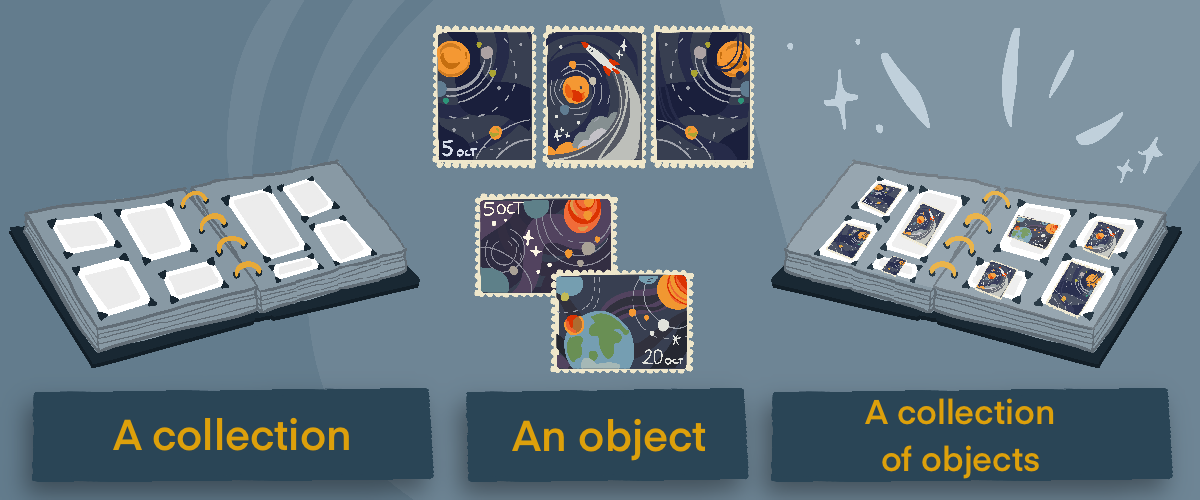
![]()
Creating your collection and choosing categories
To create a collection of items click on the +new collection button. Add a name to your collection and select who can see it. Choose the appropriate categories and add a cover image. When you’re done, click save your collection and start adding your treasures inside!
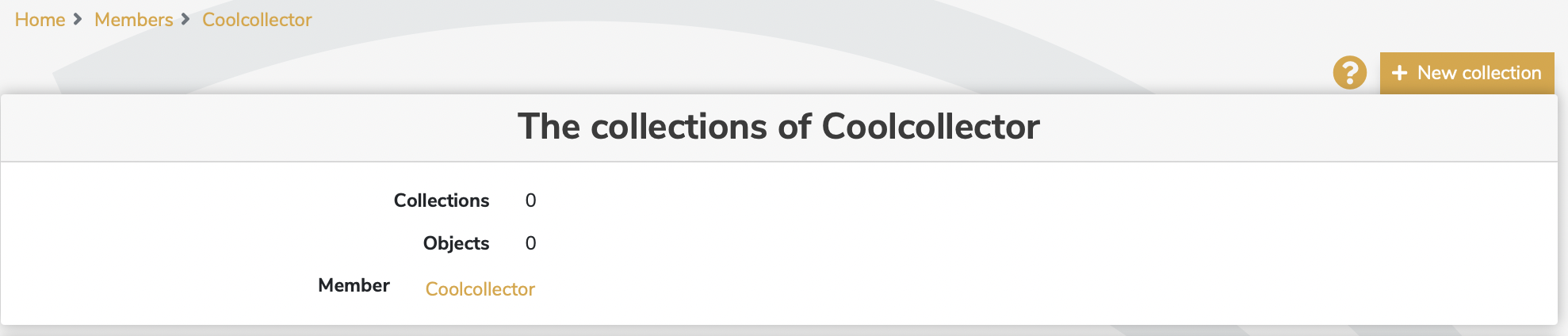
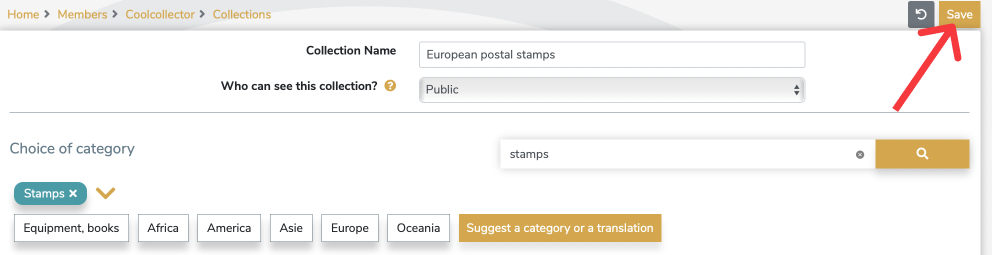
![]()
Choosing your privacy settings
After creating a new collection and selecting in which categories your collection falls in, select Who can see this collection. Go ahead and select your ideal privacy settings, don’t worry, you can always go back and change these settings later on. Some collectors like to upload their objects' pictures, add all the descriptions and organize their collections before sharing it with everyone. To do the same, select the private option first and when you are ready, modify the privacy settings to public!
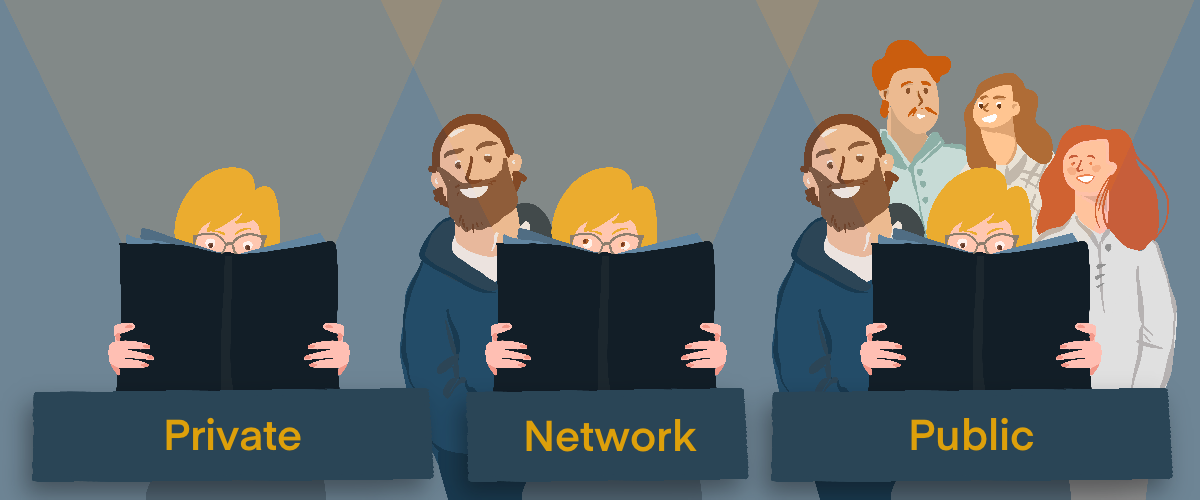
You can select one of three privacy options: do you want to share your collection with the world and set it to public? Do you want to share this collection only with your network? Do you want to keep this collection secret and keep it private?
When creating a new collection, you’ll be asked to add a cover image. You can either upload a picture straight from your computer by clicking Select on computer or take a picture.
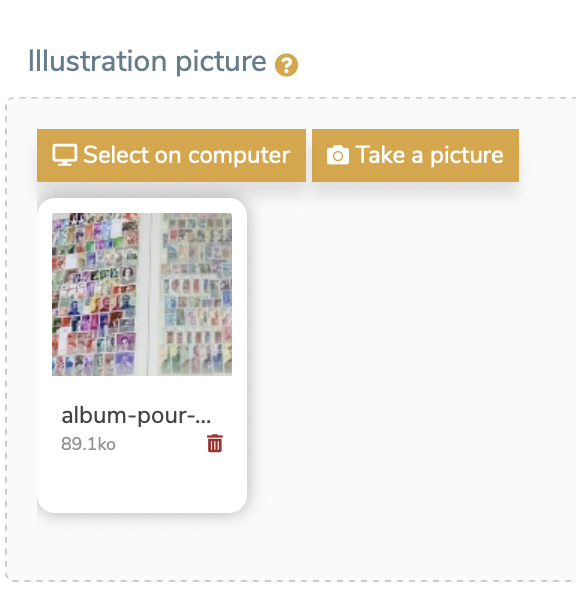
Once you upload the perfect picture for your collection, save your progress by hitting the save button on the upper right of the page.
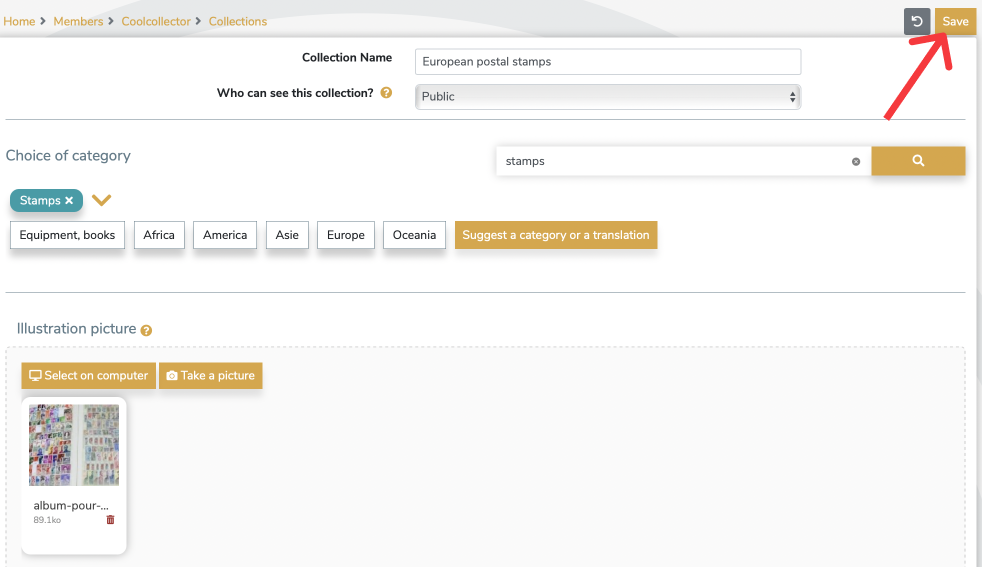
![]()
Privacy settings: inheritance from a collection to an object
When adding a new object, the item will inherit the same privacy settings as your collection. This principle of inheritance of confidentiality and categories saves up time, especially if you have a large number of objects in your collections! If needed, you can designate specific privacy settings for each of your items inside a collection.
![]()
Modify a collection
When you register to CollecOnline, you are asked to select your areas of interest. Automatically, we will create a collection for you, based on these interests. This will give you a swift start to classifying your object. These collections are generated to save time, they are customizable and you can delete them.
To modify a collection, click on Actions, on top right of the page right next to +new item. The Actions button will open a drop down menu, you can either click on Edit Collection if you want to do a few changes, click on Order objects to modify the order of your objects inside a collection and finally, press Delete Collection to remove permanently a collection.
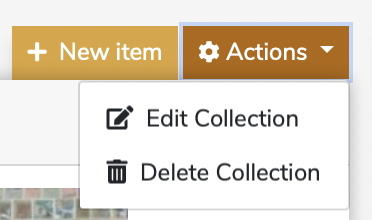
Step 3: add items to your collection
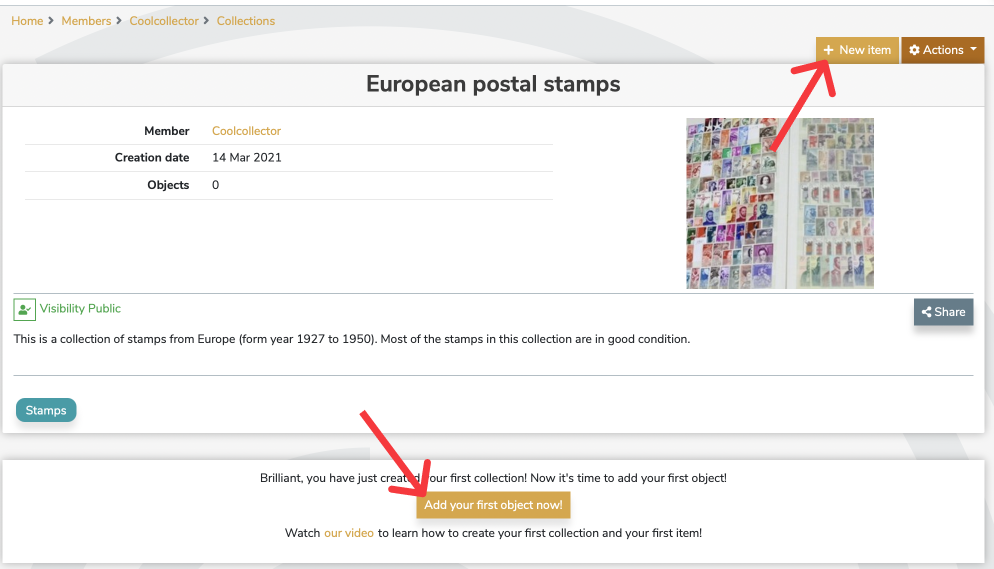
To add objects to your collection, select the +new item button. The object’s form will be presented to you; fill in the title, fill in the details and upload images. Don’t forget to save your changes before leaving the page. Well done, you just uploaded your first object!
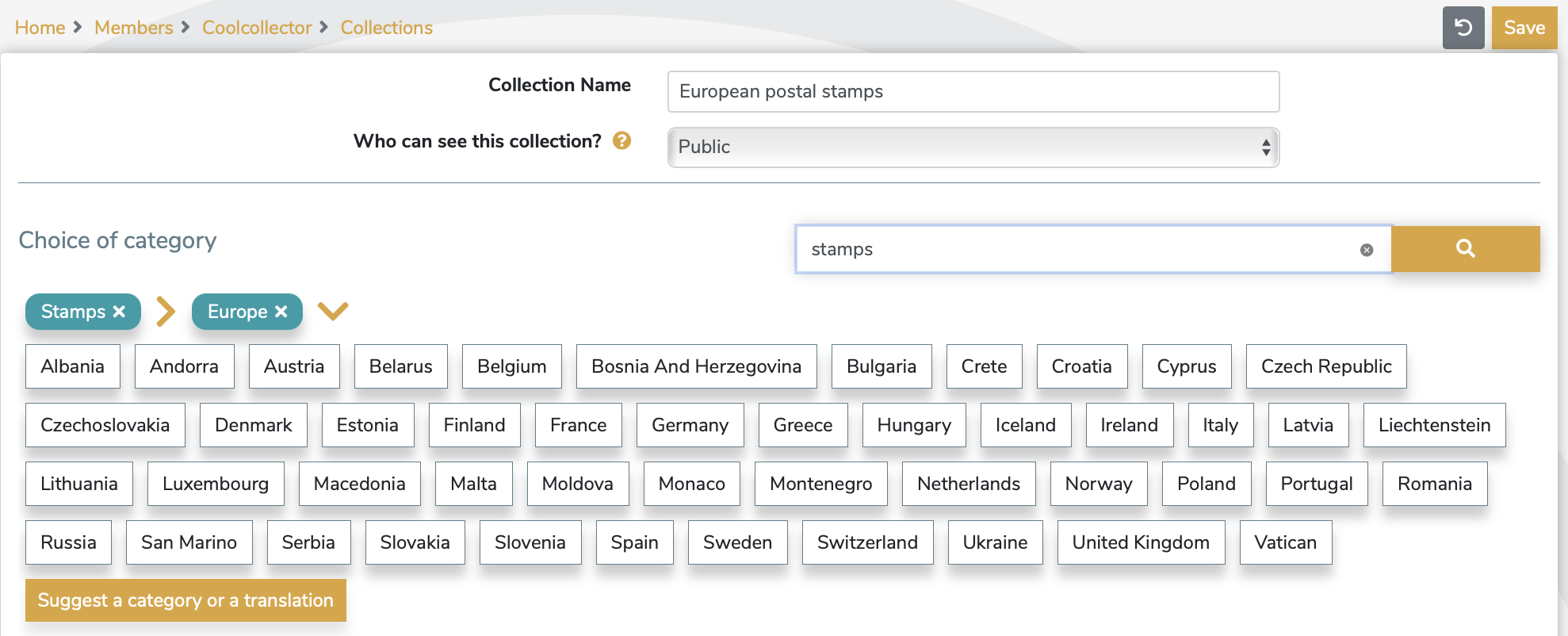
Selecting the right sub-categories of your object will insure a well organised collection.
![]()
Add images of your object
To add images to your object, you can Select files from your computer or directly take a picture.
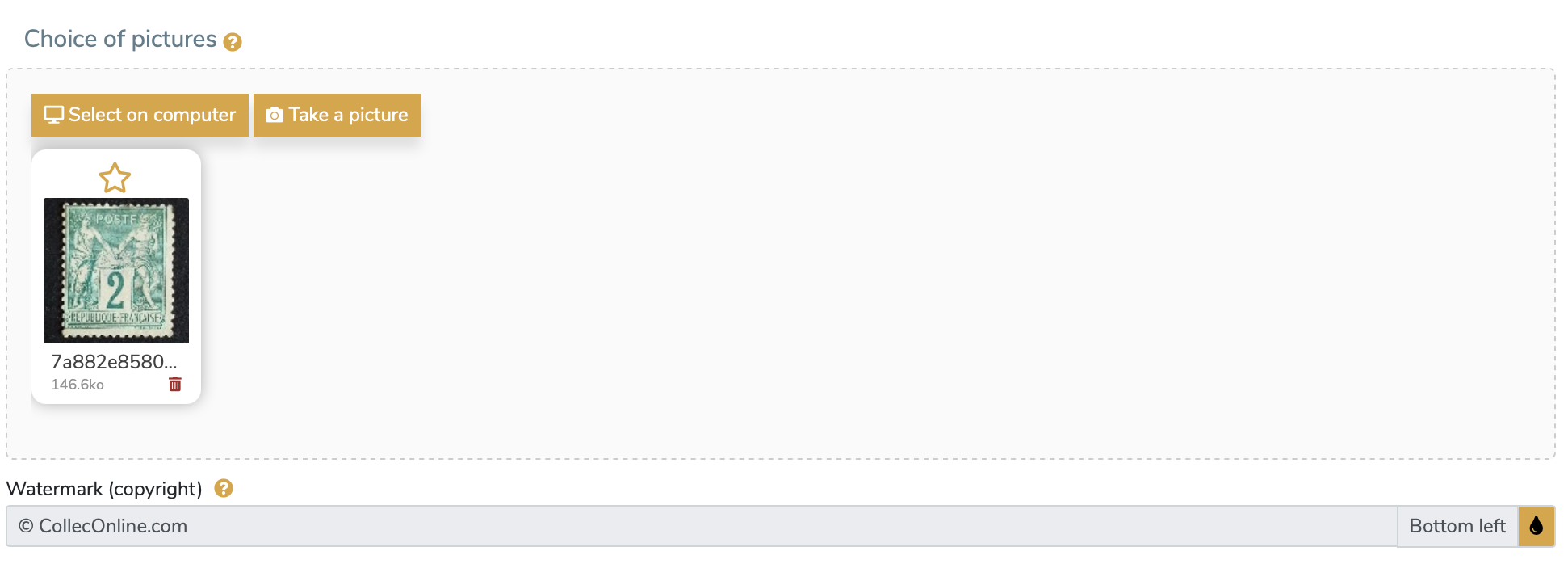
You can then crop your image and use the blue icons on the top right to rotate or zoom on your picture.
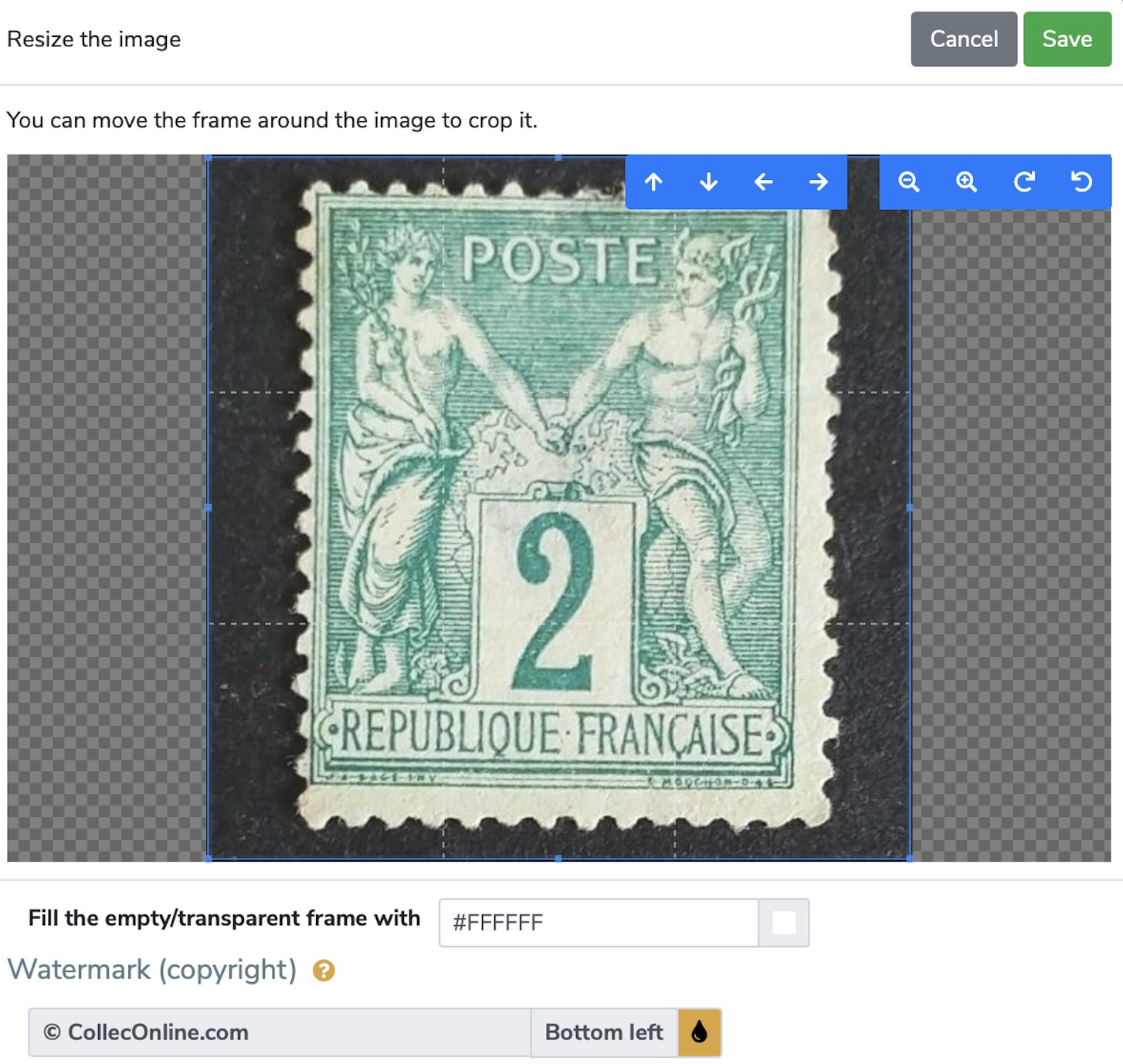
For more information on the image editor, click here: https://www.colleconline.com/en/blog/57/tips-and-tricks-about-colleconline
![]()
Choose a category for your object
As said before, your object inherits the same category as your collection, but you can always refine it. An object can be classified more precisely, you can select the category corresponding to your object among a large choice of specific sub-categories.
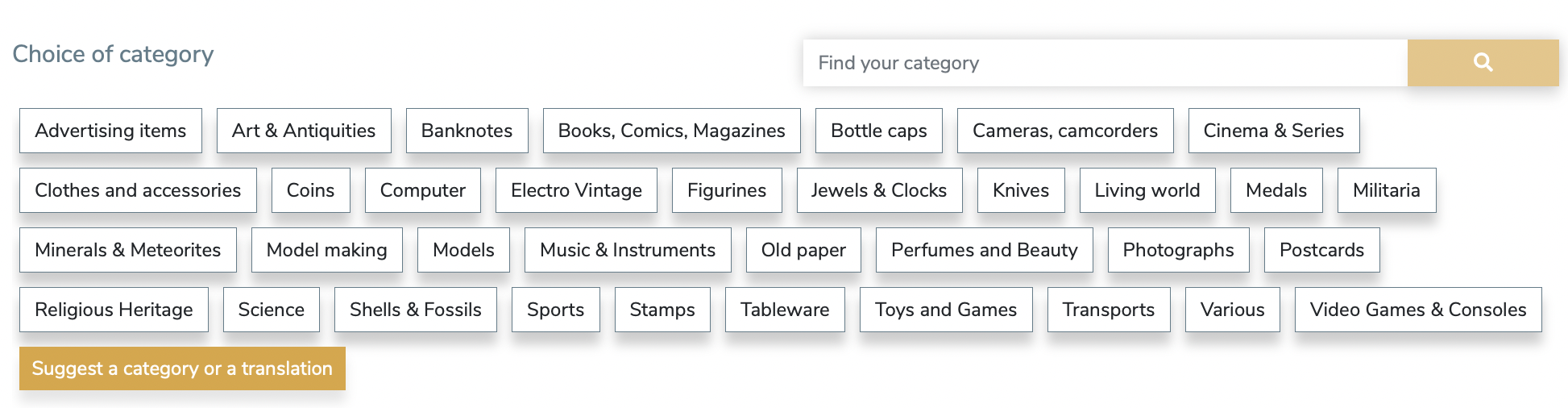
For example: you have created a coin collection, inside your collection you have an antique coin, a modern coin and a medieval coin. In this case, the appropriate category for the collection could be "Coins" and you can select more specific subcategories for each of these coins.
![]()
Fill in you object’s description and characteristics
Once an item has been added to a collection, you can fill in it’s description form: the general condition of the item, the date of purchase, the country of production if known, the materials, etc... By adding an in-depth description that evokes the history, photos and tells the story of your object you will enhance your item’s value.
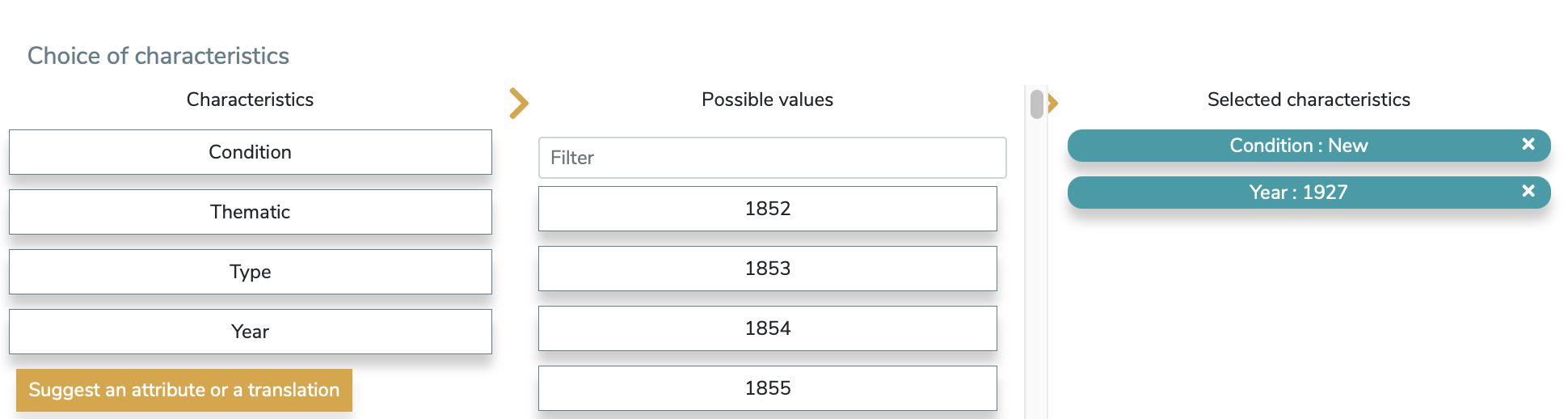
A detailed description of your object also allows a greater visibility of your object if your profile is set to public. If your profile and your object are in private mode, this detailed description will still help you find this object faster among your collections by using the CollecOnline search engine.
For classic and premium subscriptions, if you wish to customise the characteristics of your objects and you are in need of guidance, click on this link: https://www.colleconline.com/en/blog/98/made-in-august-custom-characteristics-and-watermarks
If you can't find a specific category of subcategory, or if you have any kind of suggestions, don't hesitate to reach out to us via email at contact@colleconline.com. Working together will allow us to refine the tree structure and categories on the platform!
![]()
Modify your object’s privacy settings
As seen previously, your object inherits the same degree of confidentiality as your collection. You can change these settings at any point in time.
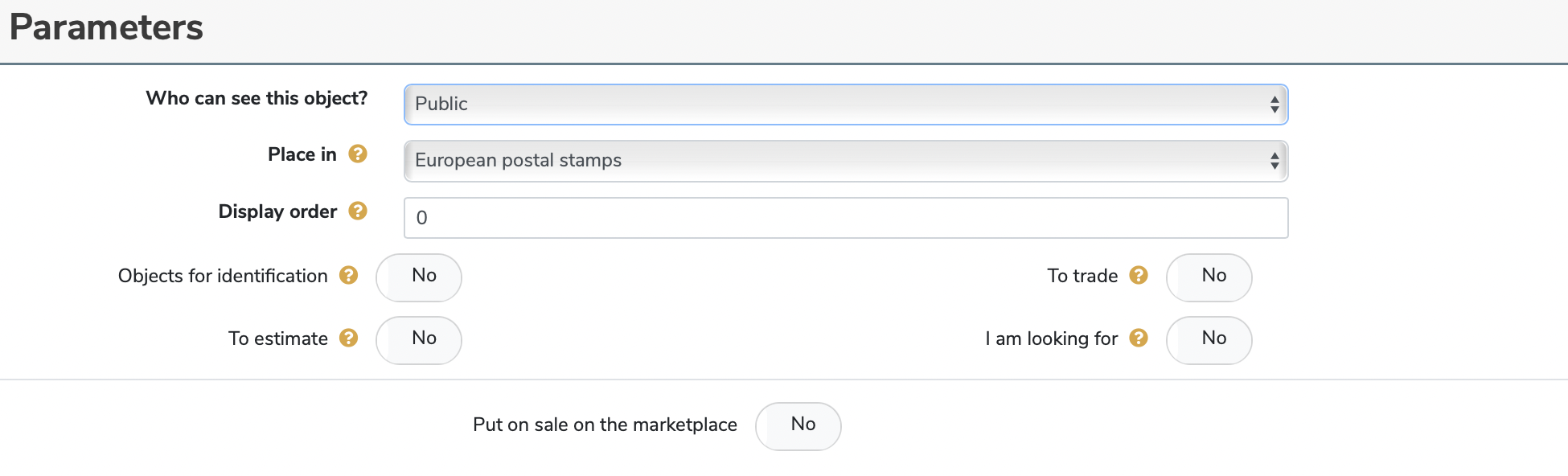
Click on the top right Actions button, then Edit object, scroll down till you find the Parameters section. Click on the Who can see this object button and select the appropriate privacy setting.
![]()
Complete your purchase and sale information form
The buy and sell information form allows you to record private information about your object. Filling in this form allows you to keep track of the history of your product and helps with the traceability process of this object. (claim, burglary, inheritance, marriage, divorce, declaration of capital gain ...).
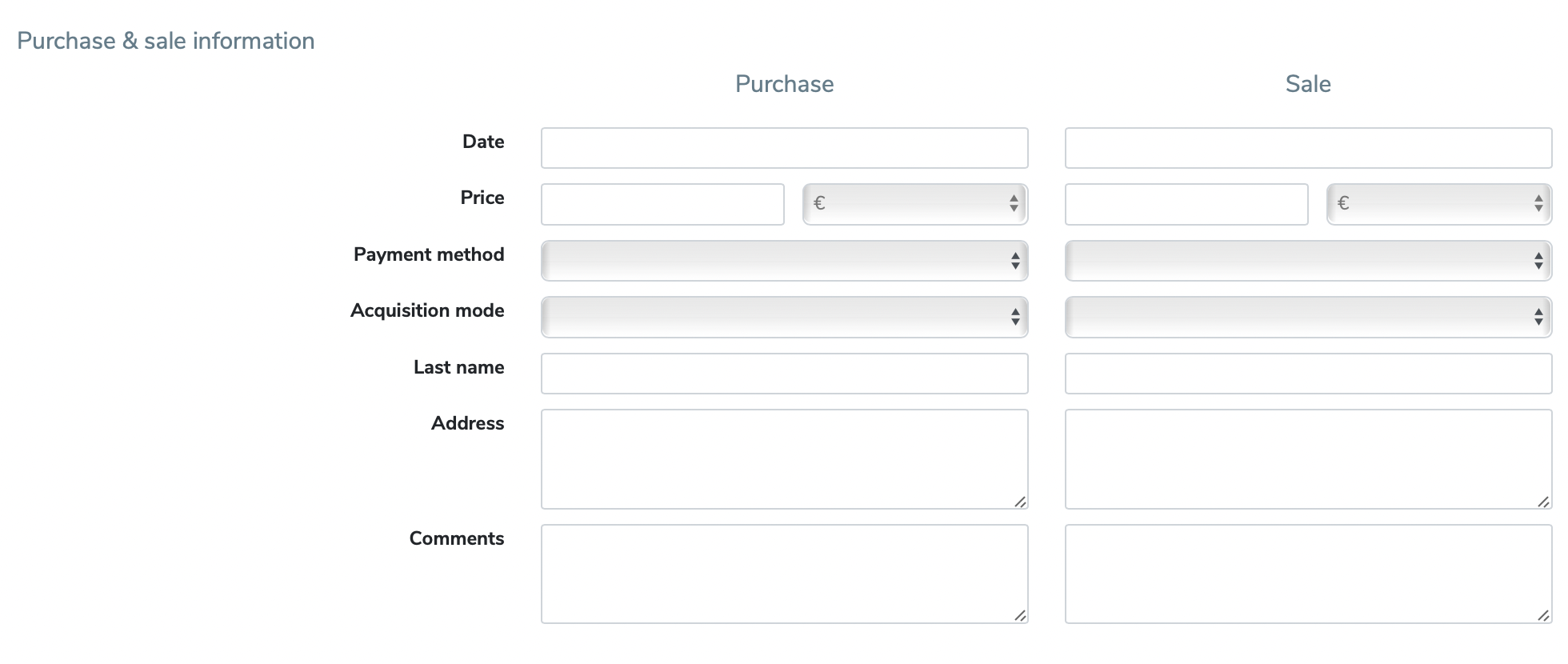
This form enables you to store documents such as invoices and certificates of authenticity. It is important to note that this form and the information you provide will only be visible to you, even if your object is in public view. This information also feeds your Accounting page where you will be able to see the sum of your purchase prices, selling prices, estimates, valuation, etc. : https://www.colleconline.com/en/Report/Stats.
Please note that this form is used to record your purchase and sale information, but does not allow you to put your object up for sale on the Marketplace.
![]()
Modify an object
To edit an object that was saved, click the Actions button and select Edit Object. You can modify the name, category, description, attached documents and images assigned to the object.
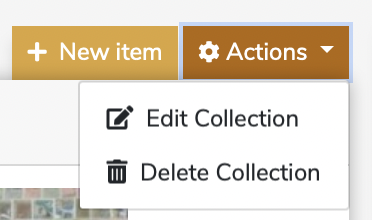
Step 4: complete your profile
After creating a new collection and adding objects to it, it is time to complete your member profile by adding a profile picture, filling in a small description about yourself or your interests and changing your visibility. You can opt for a public profile or a private profile if you’re looking to manage your collections privately.
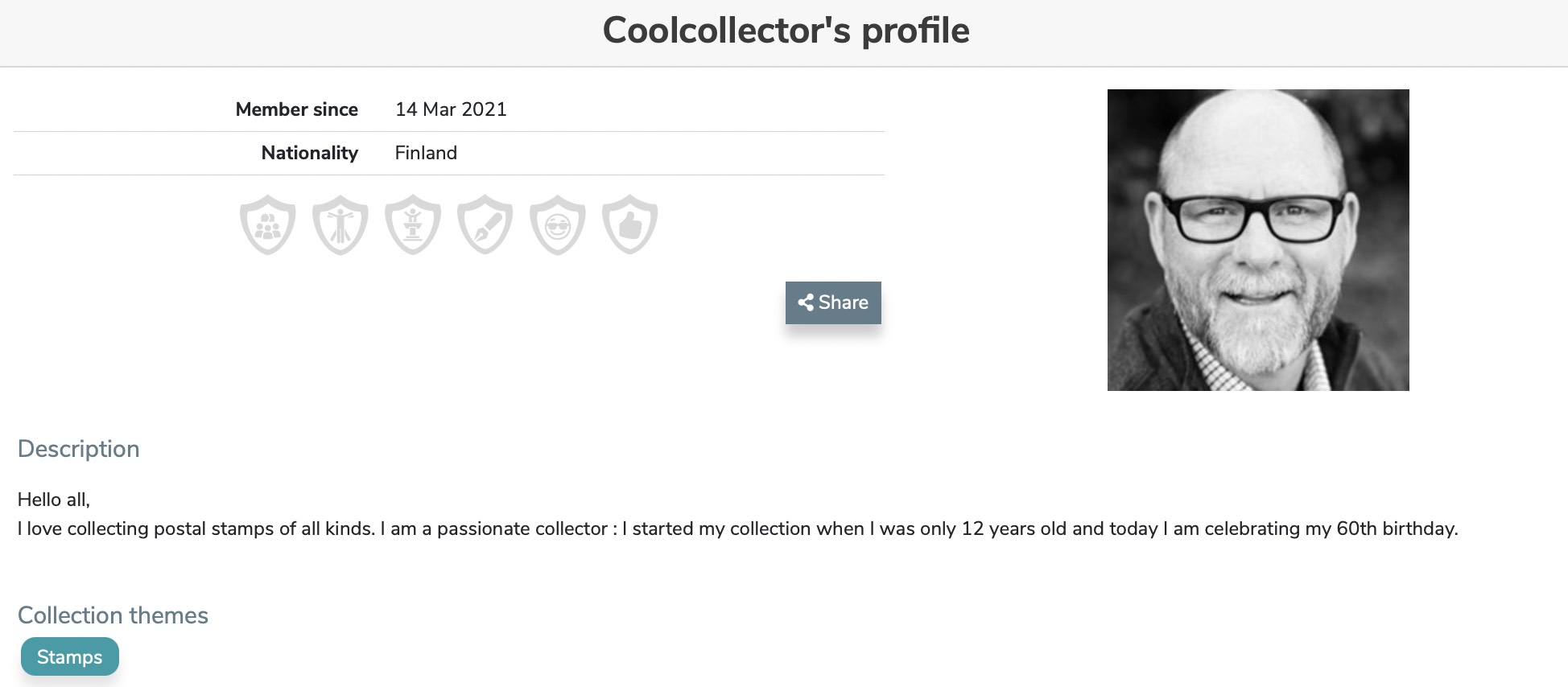
Step 5: extract your information
On CollecOnline, you can generate a catalog from your object collections. This catalog represents all the public information of your objects and images. It's handy if you want to file your collections in a folder or keep them with you in paper format! You have two options available on the site to extract your information: a PDF format or an Excel format. Be careful, in order to do so, you must first start by adding a new collection and objects, if you have not done so already.
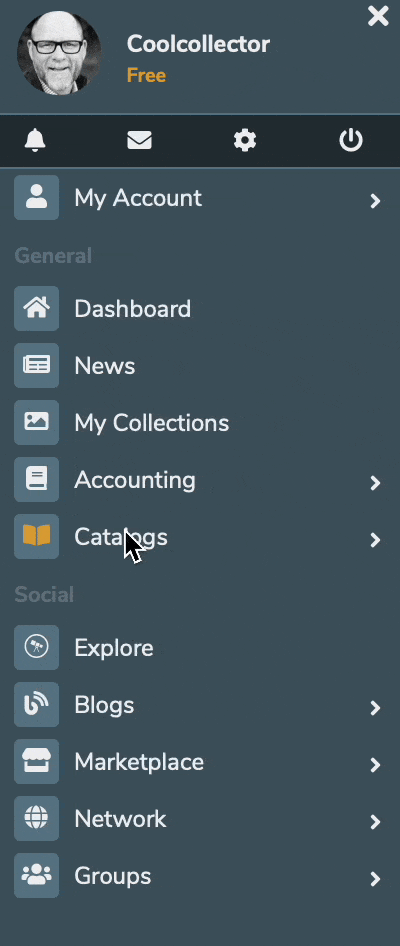
In the left navigation bar, under your profile, you will find a Catalog section and then the PDF or Excel buttons. Creating a catalog can sometimes take up to 24 hours. When your catalog is available, we will inform you by email.
For classic and premium subscriptions, in addition to the detailed catalog format, we offer synthetic or mosaic catalog formats to further meet your needs.

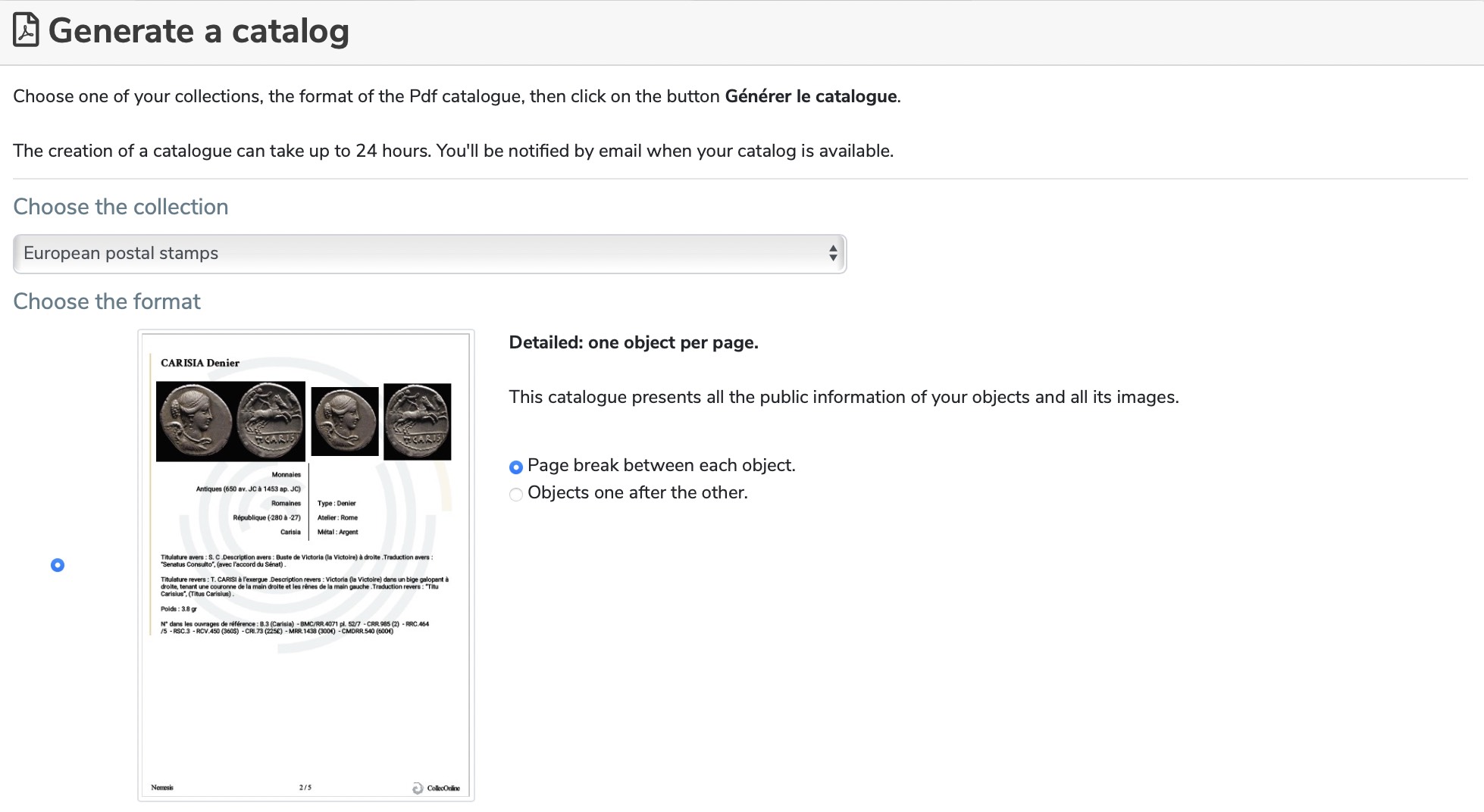 |
 |
Step 6 : Marketplace, offer and acquire collectors' items
Whether you are looking for something unique, or you are starting out in the world of collecting, whether you are an investor or an experienced collector, we have a wide selection of items offered by our members. Under the Marketplace section, in the top navigation bar, you will find all the items that are available for purchase or exchange.


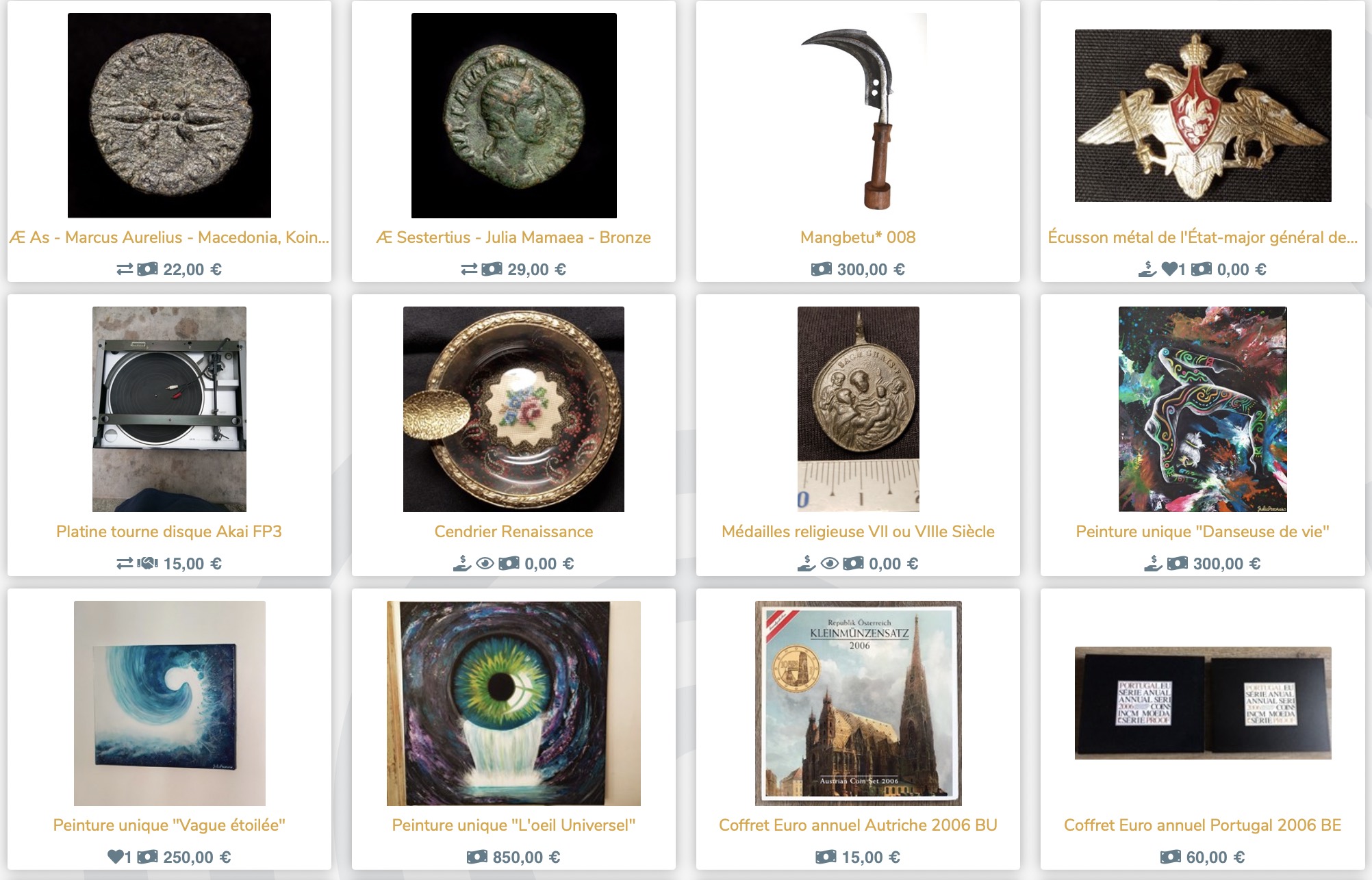
To find out more about the Marketplace click here: https://www.colleconlinhttps://www.colleconline.com/en/blog/112/buy-or-sell-your-collectibles-and-art-pieces-on-colleconline-marketplace
Step 7: protect your objects using a Certificate of Anteriority
Generate a Certificate of Anteriority on CollecOnline to protect your collectibles. These certificates are secured, timeless documents, to prove ownership on your object (photographs, invoice, certificate of authenticity ...) have not been altered since the date of certification.
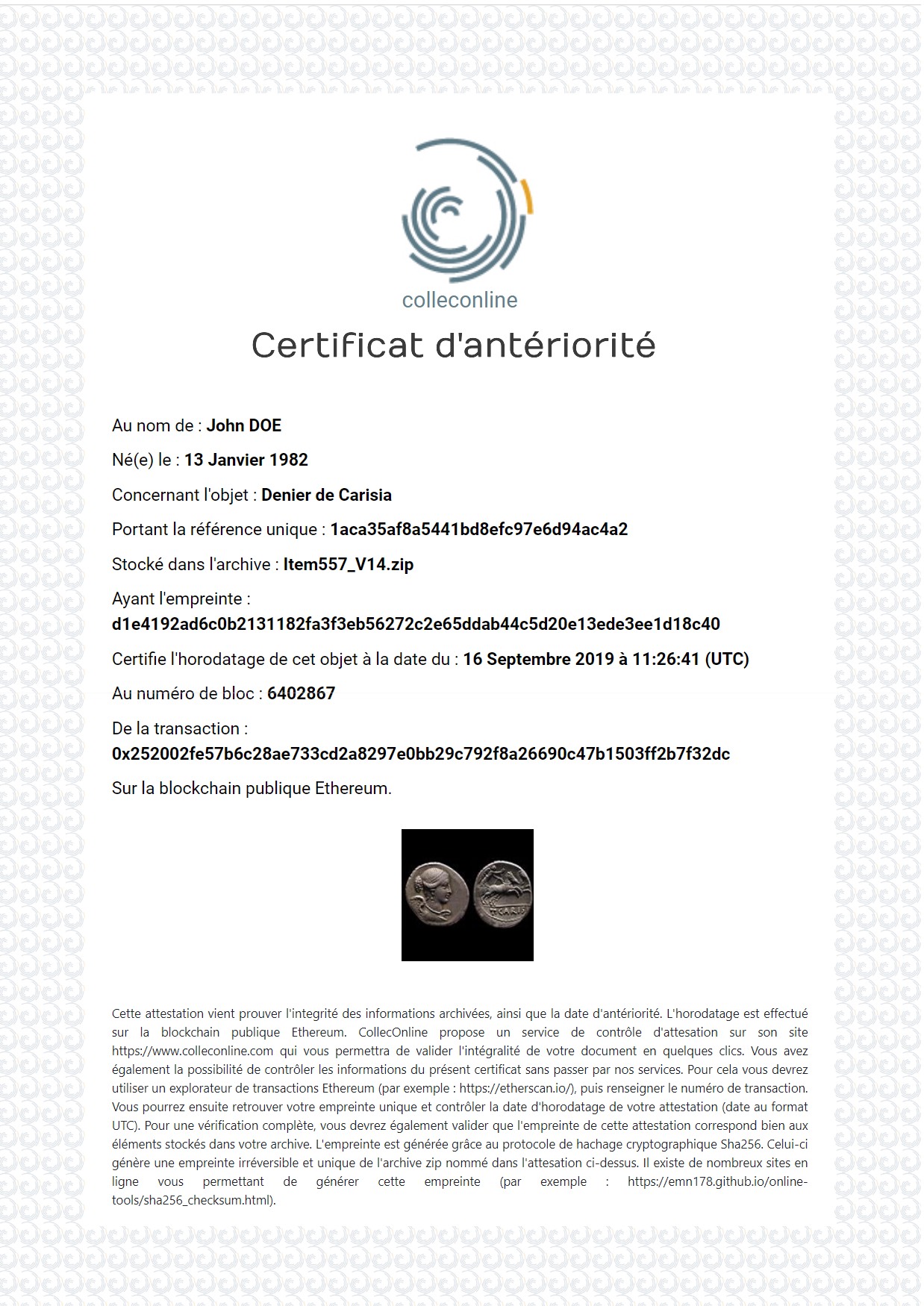
This type of certificate can be very useful to settle a dispute in various situations. To take the example of a marriage followed by a divorce, it is very important in the context of a division of property to be able to prove what was acquired before, during and after the marriage. The same is true in the following situations where you will have to justify your possessions in the most precise way possible: claim (for the insurance company), burglary (for the police), declaration of capital gain (for the tax authorities), inheritance (for the notary) ....